Machine Learning and OCR
If the app you are using has been configured with a machine learning service then you will have some extra options at the top of the screen when you start a new transactions. These are to allow you to bring in an electronic document which FinanSys Apps will read using optical character recognition (OCR) and populate the individual fields of the form automatically wherever possible. If the document you want to scan has already be received you can click the 'Upload Document' button at the top right of the screen and either drag it into the box or browse to it in your file system. Alternatively you can click the 'Take Picture' button to photograph the document with your devices camera and scan that image. Click the 'Upload' button to let FinanSys Apps analyse the document and populate fields it recognises.
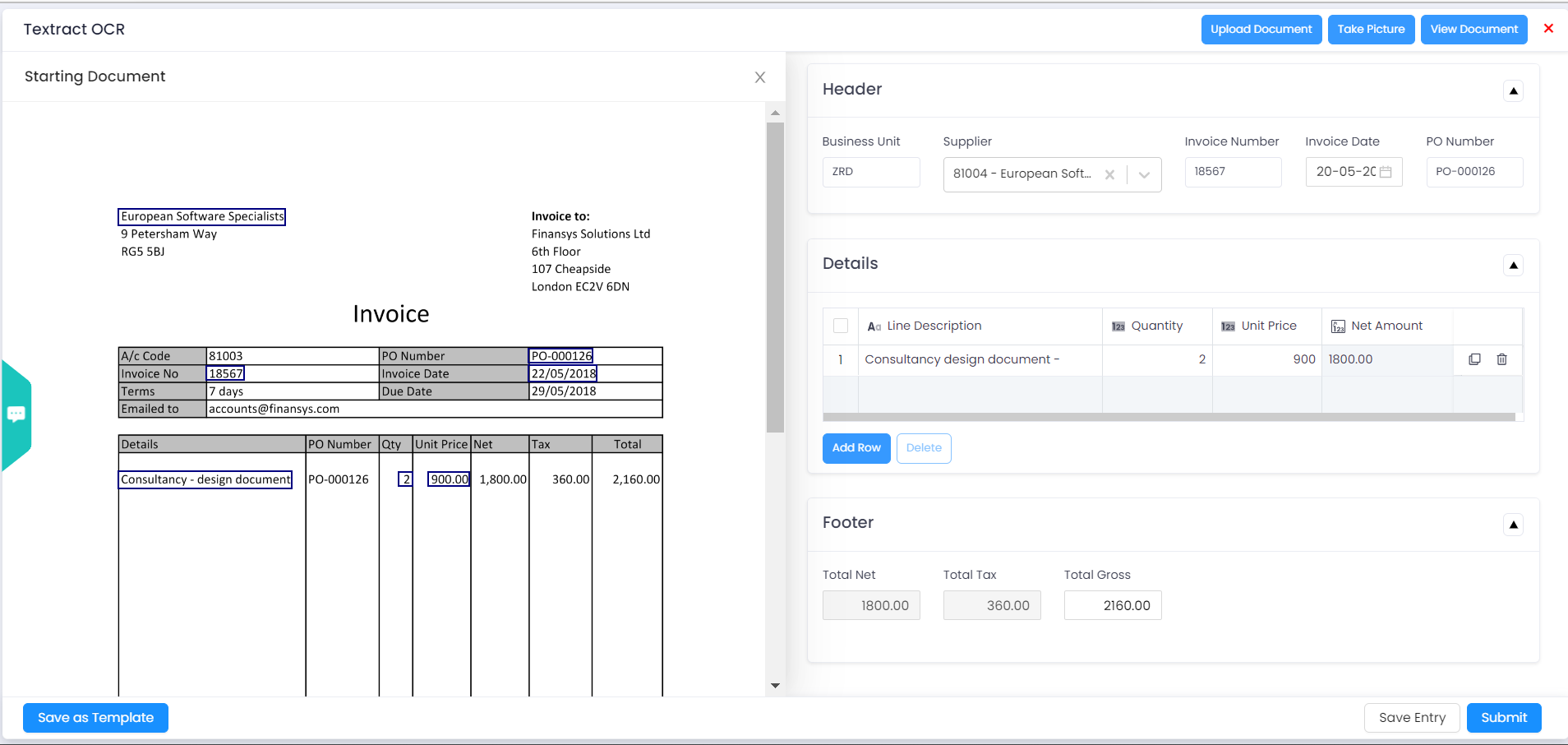
This feature works using machine learning based on analysing a large number of previous documents and understanding the context of the information, not just using OCR techniques alone. However this can be further configured within the app by telling it what type of data to expect in each field as described in the section on editing the form in this help.
If these buttons are not visible then this app hasn't been configured for the machine learning service. If you think this would be useful but don't have access to this function please speak to your system administrator.